NextGenBeing Founder
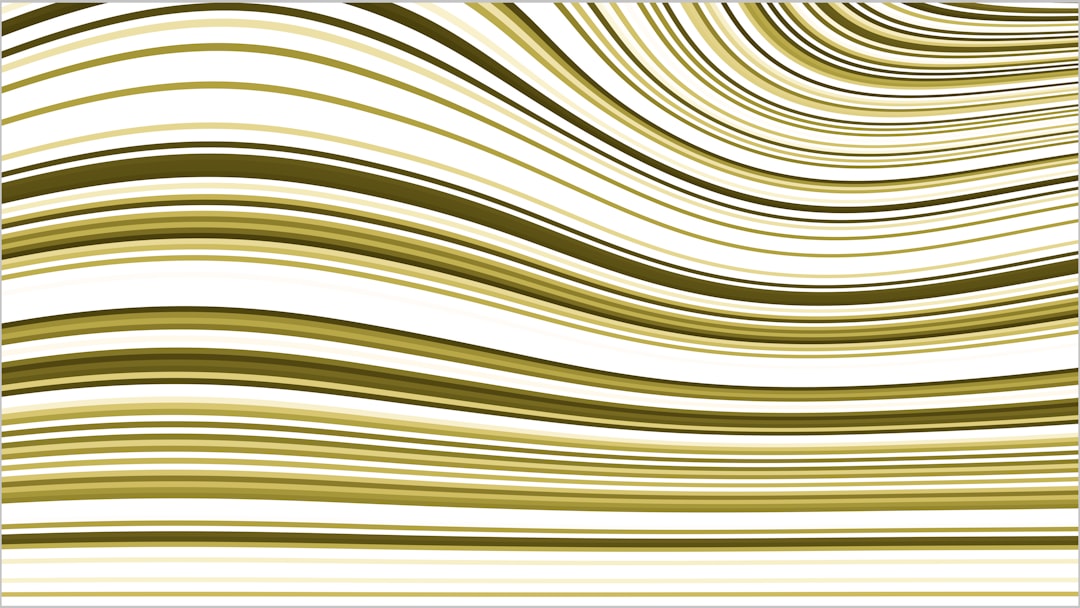
Listen to Article
Loading...Introduction to WebGPU and Three.js
As a senior developer, you're likely familiar with the basics of 3D graphics and JavaScript libraries like Three.js. However, with the advent of WebGPU, we can now create more complex, interactive 3D scenes with improved performance. In this article, we'll dive into the world of WebGPU and Three.js 1.8, exploring advanced techniques for building stunning 3D graphics.
Setting Up WebGPU and Three.js
To get started, you'll need to set up a WebGPU-compatible browser and include the Three.js library in your project. You can use the following code to create a basic scene:
import * as THREE from 'three';
// Create the scene, camera, and renderer
const scene = new THREE.Scene();
const camera = new THREE.PerspectiveCamera(75, window.innerWidth / window.innerHeight, 0.1, 1000);
const renderer = new THREE.WebGLRenderer({
canvas: document.getElementById('canvas'),
antialias: true
});
Creating Interactive 3D Scenes
With WebGPU and Three.js, you can create interactive 3D scenes that respond to user input. For example, you can use the mousemove event to rotate the camera:
document.addEventListener('mousemove', (event) => {
camera.rotation.x = event.clientY / window.innerHeight * Math.PI;
camera.rotation.y = event.clientX / window.innerWidth * Math.PI;
});
Advanced Techniques
One of the most significant advantages of WebGPU is its ability to handle complex, compute-intensive tasks. For example, you can use WebGPU to simulate physics, create realistic lighting effects, or generate procedural textures.
Physics Simulation
To simulate physics in your 3D scene, you can use a library like Ammo.js or Cannon.js. These libraries provide a simple API for creating rigid body simulations, collision detection, and more.
Realistic Lighting
WebGPU also allows for realistic lighting effects, including ambient occlusion, shadows, and global illumination. You can use the THREE.Scene object to create a basic lighting setup:
const ambientLight = new THREE.AmbientLight(0xffffff, 0.5);
const pointLight = new THREE.PointLight(0xffffff, 1, 100);
scene.add(ambientLight);
scene.add(pointLight);
Performance Optimization
When working with complex 3D scenes, performance optimization is crucial. Here are some tips to help you improve the performance of your WebGPU and Three.js applications:
- Use
requestAnimationFrameto render your scene, rather thansetIntervalorsetTimeout. - Optimize your geometry and materials to reduce the number of vertices and faces.
- Use level of detail (LOD) techniques to reduce the complexity of your scene at a distance.
Conclusion
In this article, we've explored the basics of WebGPU and Three.js 1.8, including setting up a basic scene, creating interactive 3D scenes, and using advanced techniques like physics simulation and realistic lighting. We've also discussed performance optimization techniques to help you create smooth, high-performance applications.
What's Next
To learn more about WebGPU and Three.js, I recommend checking out the official documentation and examples. You can also explore other libraries and tools, such as Ammo.js, Cannon.js, and PlayCanvas.
Resources
Advertisement
Advertisement
Never Miss an Article
Get our best content delivered to your inbox weekly. No spam, unsubscribe anytime.
Comments (0)
Please log in to leave a comment.
Log InRelated Articles
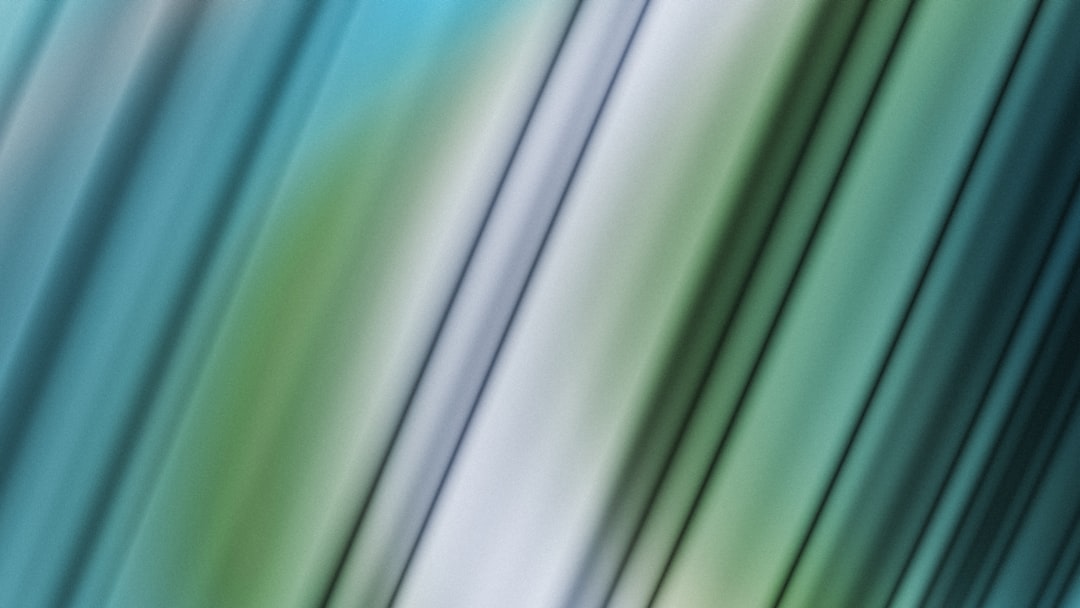
Real-Time Brain-Computer Interface Development with OpenBCI and PyCaret 3.5: A Deep Dive into EEG Data Analysis and Classification
Nov 16, 2025

Decentralized Identity Verification with Hyperledger Aries 1.0 and Ethereum's ERC-725: A Comparative Analysis of Scalable DID Implementations
Nov 14, 2025
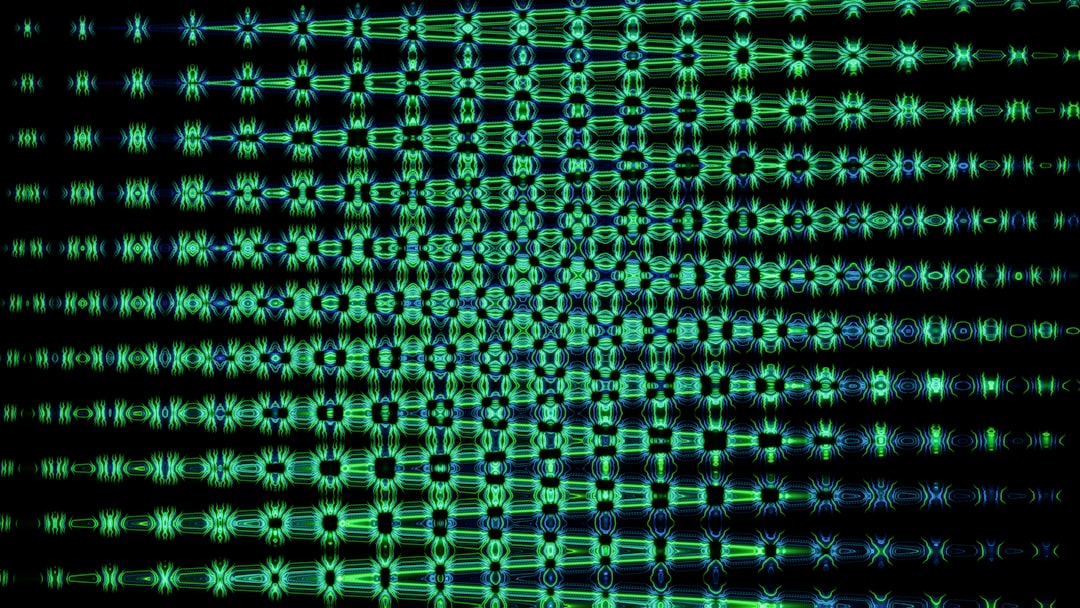
Implementing Zero Trust Architecture with OpenID Connect 1.0 and SPIRE 1.7 for Secure Microservices
Nov 4, 2025